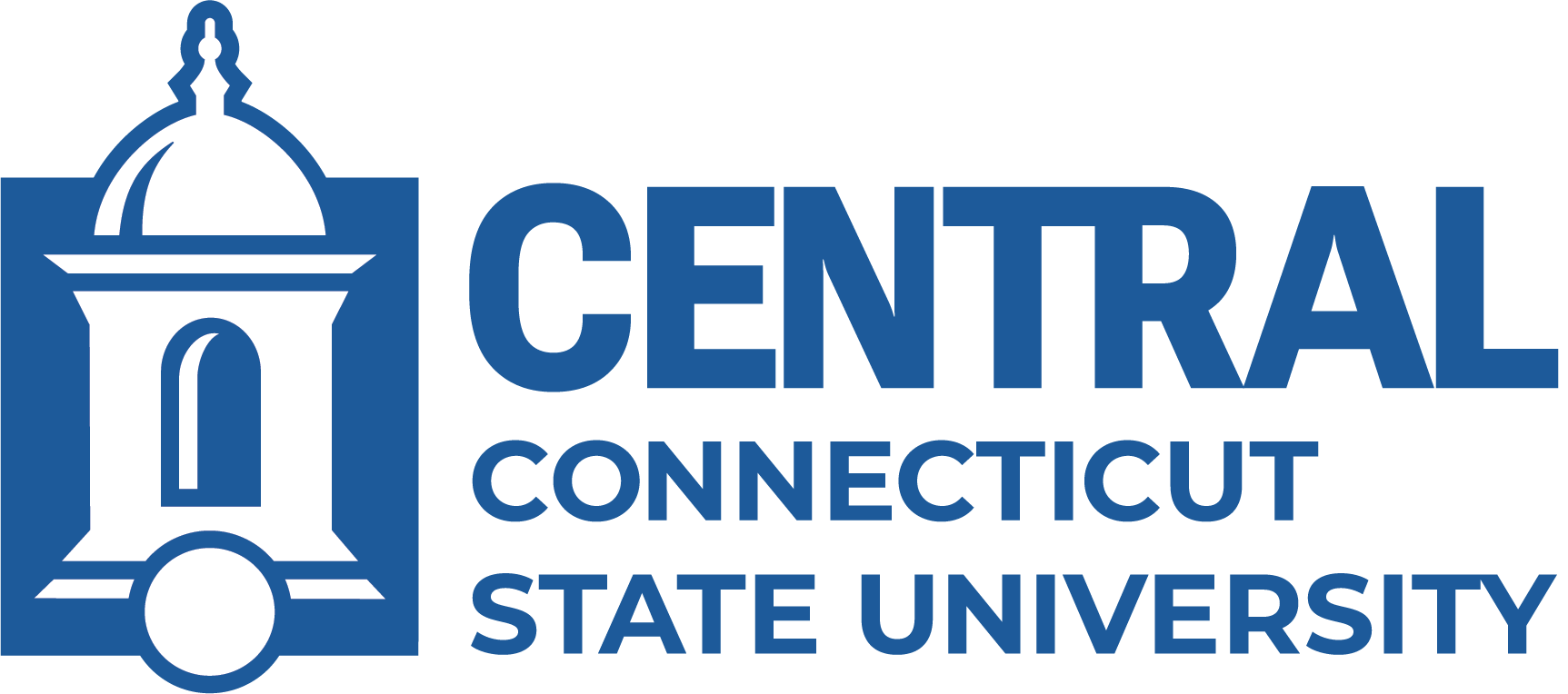The IDDLD handles the following Blackboard Learn requests:
Enrollment
Blackboard Learn Enrollment Request
Use the Enrollment Request form for additional enrollments into a Blackboard Learn course shell beyond the regular registered students or Banner assigned instructor(s).
This form is used to:
- Enroll additional Central faculty, staff or students whom the instructor wishes to grant access to a course shell.
- Enroll Central Faculty or Students as teaching assistants or observers.
- Enroll a student who is finishing an incomplete.
- To temporary allow an instructor to access a course in order to copy the shell.
- As well as other circumstances that may arise.
This form is not used to enroll:
- regular student registrations
- a person who is not affiliated with Central
- the instructor(s) on record
Please Note: At least one (if multiple) instructors on record must make this request. This request cannot come from a Central Student or an instructor who is not on record for the course.
How to request:
To request a Blackboard Enrollment, click on the link above. You will be prompted to choose your Office 365 log-in credentials and associated password. Once logged in successfully, if you are prompted to choose a role, please select Self-Service. Then select the Blackboard Enrollment Request form.
Complete the online form and click on the Review & Submit button; confirm the information and click on the Submit button. You will receive an email indicating your request has been received.
Course Merge
Blackboard Learn Course Merge Request
The merge request process combines two or more Blackboard Learn course shells into one, blank master shell. This is useful if you have more than one section of the same course as the merge process creates one master shell for all sections requested.
This allows you to only have to upload content into one section. It also will combine your enrollments into one master grade book. The students will still only see their individual section.
Your course shells must be blank before requesting the merge as the merge process produces a new blank shell and the individual sections become unavailable to the instructor. At this point, you can copy content from another shell into the merge master through the Course Copy process.
How to request:
To request a Blackboard Course Merge, click on the link above. You will be prompted to choose your Office 365 log-in credentials and associated password. Once logged in successfully, if you are prompted to choose a role, please select Self-Service. Then select the Blackboard Learn Course Merge Request form.
Complete the online form and click on the Review & Submit button; confirm the information and click on the Submit button. You will receive an email indicating your request has been received.