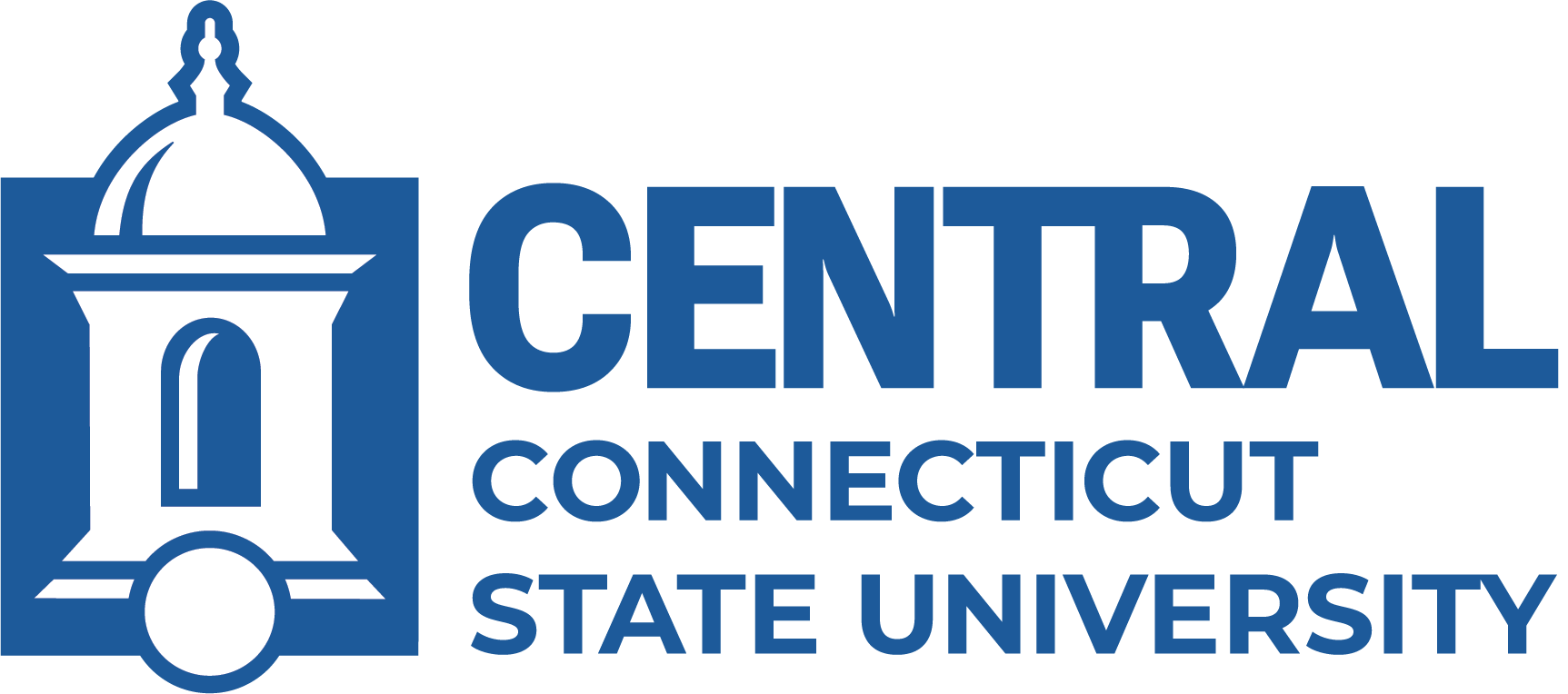Installing a Network Printer on a Mac
- First, you will need to locate the Network Address (PRN-xxxxxx.printers.ccsu.edu) of the printer. The Network Address can be found on the label on the front of the computer, on the "Printer Information" card located on the side of the printer.
- On your Mac computer go to the Apple menu, and then select System Preferences.
- Click on the "Printer and Scanners" icon.
- Click on the "+" button to add the printer.
- Click on the "IP Printer" icon.
- Select "HP Jet Direct - Socket" from the Protocol drop-down list.
- Type the fully qualified domain name for the printer in the in the Address field (printername.printers.ccsu.edu). For example: PRN-000015.printers.ccsu.edu
- For the Name field, type the name of the printer as you want to know it, i.e. "HP LaserJet 2430 in Front Office".
- The Print Using field should automatically select the model of the printer you have. If it doesn't, you need to select it manually from the drop-down list. If the make and model is not in the drop-down, please call the IT Help Desk (see below) for further instructions.
Deleting a Network Printer on a Mac
- Click on the Apple menu, then select System Preferences.
- Click on the "Printers and Scanners" icon.
- Select the printer to delete and click on the "-" button.
If you need assistance with installing the printer, call the IT Help Desk at 860-832-1720.