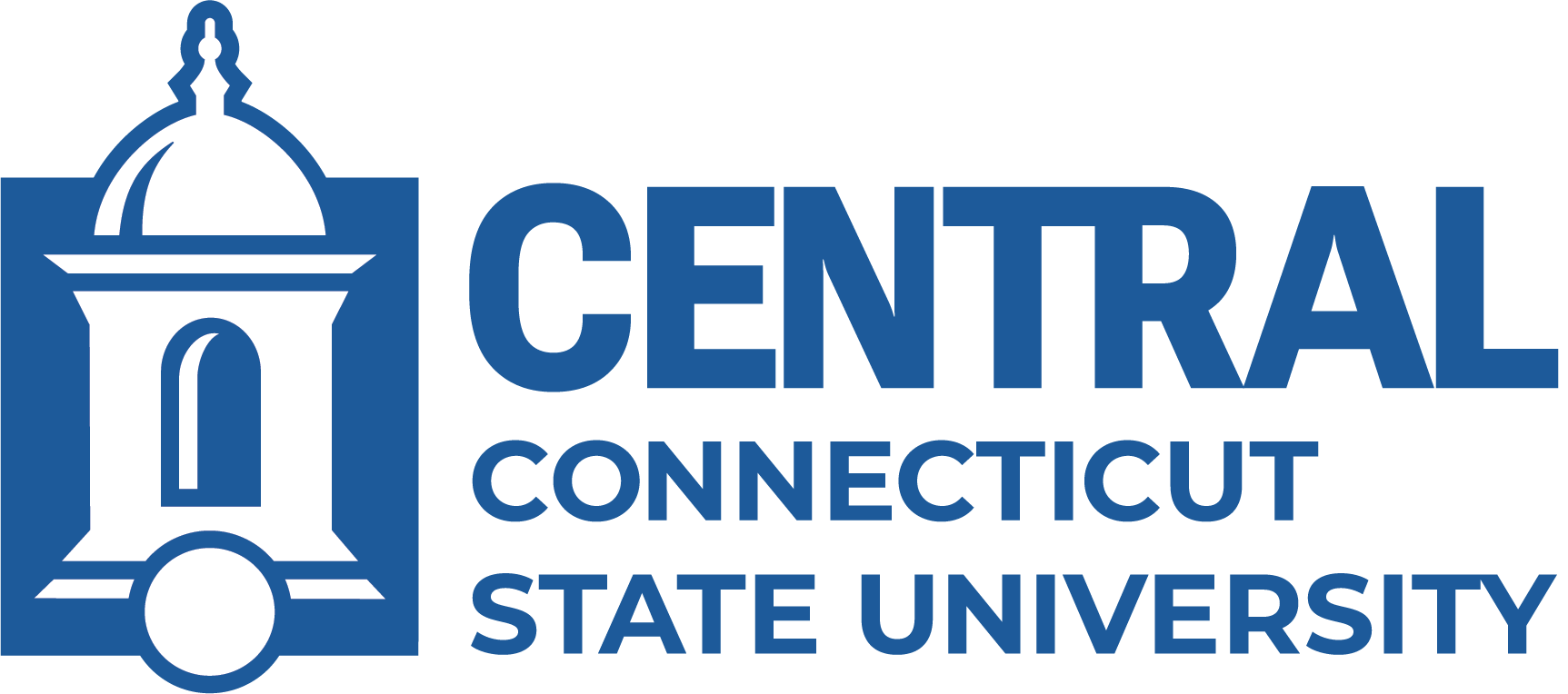Acrobat Pro has built-in accessibility checking.
Finding the Accessibility Tool
Open your Tools panel and find the "Accessibility" Tool. Generally the Accessibility tool is not pinned to the panel by default. If you do not see it in your tools panel, click "More Tools." Click "Add" to add it to the Tools panel.
Running an Accessibility Check
For a detailed guide on how to run the Accessibility Check, check the Acrobat Tutorials website.
In the Accessibility tools, select Accessibility Check. In the dialog box that pops up, check "Create accessibility report" at the top and choose a location where you would like the report to be saved. The default options for the checker should be fine, but you can customize what areas you would like to scan for.
Click "Start Checking." Once the check is complete, an overview will appear in Acrobat.
Open the generated report for a more detailed summary of the issues and steps on how to correct them.